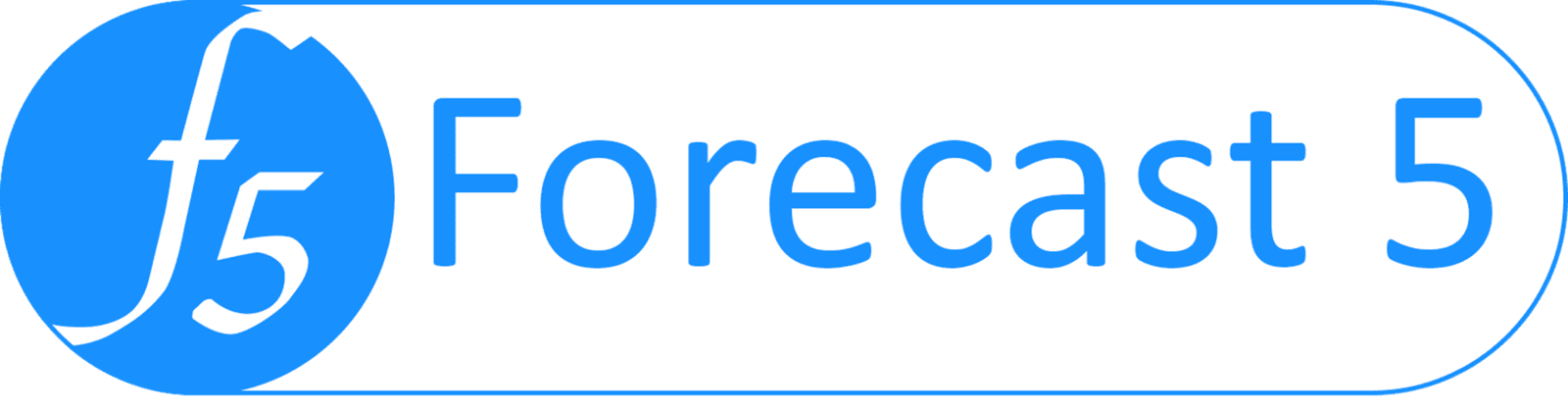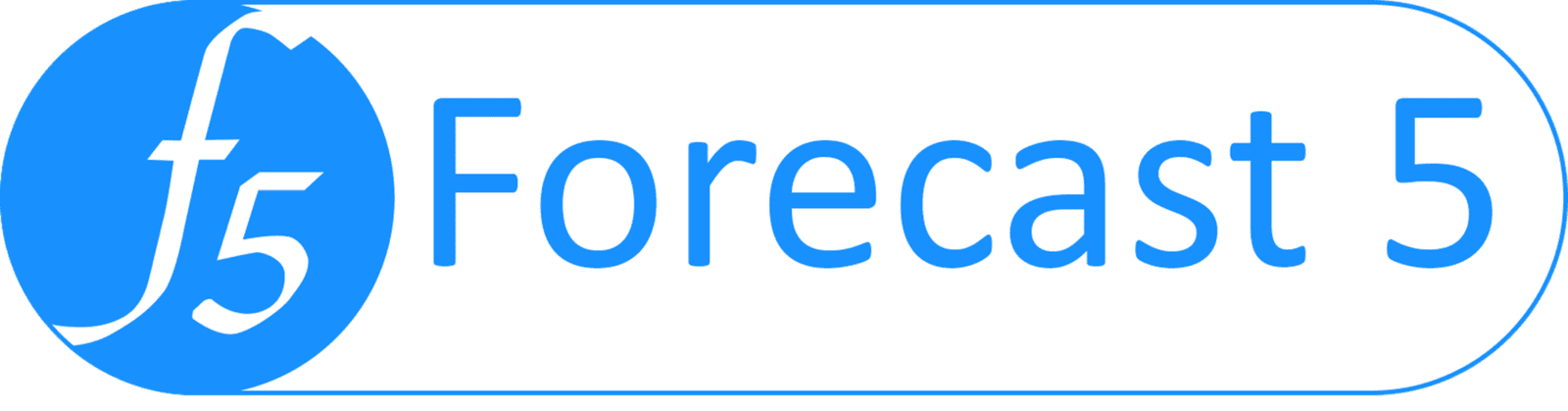For the budgeting impacts of COVID-19, I have outlined the following features that you can use in Forecast 5 to make it simpler and easier to get new accurate budgets and cashflows.
Written by Geof Nightingale
It is unlikely the past is any guideline for the future, but you have to start some where and this is as good a place as any.
- Take your current actuals budget or budget.
- Save as to get a new budget
- Reset to no actuals and say yes to keep actuals
- From the Settings menu, select Details, change the start date to April 2020
Note: If your business is seasonal this will not work instead extend the forecast another 12 months
For Wages
If you are using employee group records then you can do one or all of the following:
- From the Settings menu, select Payroll.
- Select the bonus tab.
- Set each month shows as 100 - being paid 100% of the wages.
- If you are reducing wages for any month, change the 100 to 80 to calculate 80% of all wages that use the employee group record
On each wages record using employee group, the same process can be applied to the bonus on the record or on each employee individually.
- Select the wages record.
- Click the Bonus button and update the figures as per above.
If you are paying extra wages, use the commission part of the bonus tab to add additional payments e.g. for extra hours
- Select the wages record.
- Click the Employee Entry button.
- On each relevant Employee Group, click "Bonuses, etc." button
- Use the commission columns to reflect extra wages
Using What If Scenarios
You can use the what if function on the section, folder and record levels.
To Use:
- Click on any section, record or folder.
- In the What If Multiplier box, amend the value from 1 to .8 to multiply that section, folder or record by .8
- Then click the Show What If checkbox to display the changes.
- To run the What If reports, simply choose "What If" from the type dropdown box.
Note: Sales section at .8, inside a folder at .8 and the record at .8 will result in this .8 x .8 x .8 = .512.
The calculations are compounding so 10,000 for the month will show as 5,120 (10,000 * .512)
Loan Holiday
On Calculated loans, set up loans with a holiday using the Holiday (months) option and filling out number of months.
This will make no repayments during the holiday period and add the interest to the loan for repayment.
Also Remember To..
- Review Sales & Receipts Terms – on each record.
- Review Costs and Payment Terms – on each record.
- Use copy and paste from excel – select the 12 figures from excel. Position the cursor in the set all and right click and paste from excel.
- One Touch Reporting OTR – send reports to Excel and manage data in excel.
- Actuals & Variance reports – enter or import actuals then review variances.
- Reforecast the rolling figures and review in the rolling budgets.